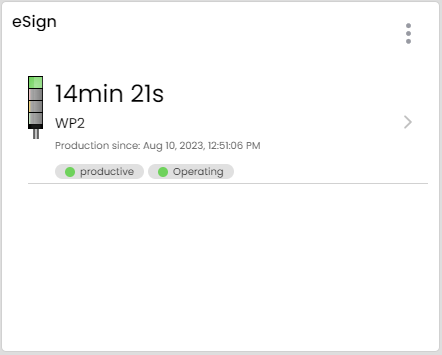When you need to get a certain task done in a certain amount of time. WeASSIST can help you not to lose track of time. The Task Timer Board, like the Andon Board, queries several towers and characteristics and lets a timer defined by you count down as soon as the characteristic is present.
You can place the Task Timer Board widget on the Dashboard in exactly the same way as all other widgets. To do this, either select the grid area to be used or click on the "+" in the dashboard configuration. In the following dialogue, select Task Timer Board. You will now see the configuration dialogue of the widget in which you can make the following settings:
- Title: Here you name the widget. This can be, for example, the name of an area, a process, a product to be produced or the role of a person to be helped if you use the board for calls for help.
- Job duration: Here you define the duration of the timers. For example, if a person to help has 2 minutes to respond or a process step takes 2 minutes, set the timer to that time.
- Devices: Here you select the devices that are to be queried by your widget. If you have different timer times for different devices, simply use several widgets.
- Attributes: Here you define which attributes of the towers trigger the timer and are then also displayed in the widget.
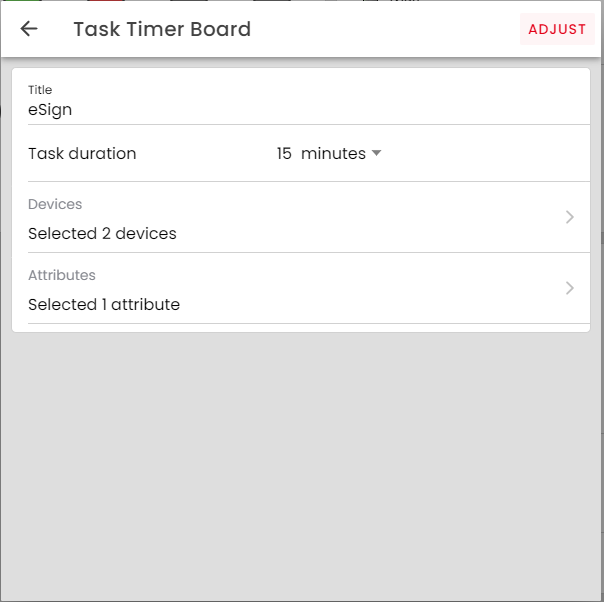
As soon as you have configured and placed the widget, you can see within the widget all the towers on which the selected attribute is present and how much time you have left for processing.