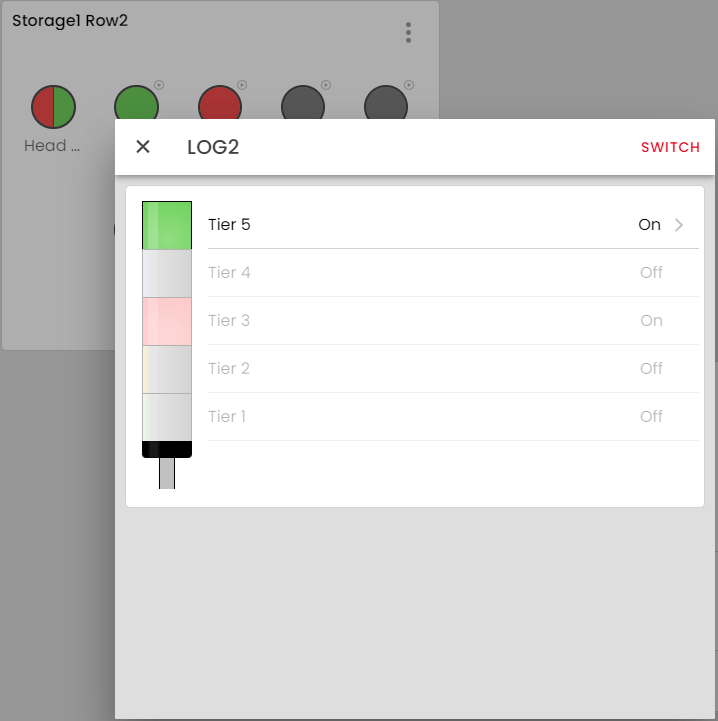If you want to see several signal towers very compactly at a glance in WeASSIST, but do not need the local placement of the floor plan, you can use the widget Signal Tower Group. Here you can display the signal towers in the visualisation of your choice and also switch them if necessary, provided you have configured this.
You can place the widget Signal Tower Group on the Dashboard in exactly the same way as all other widgets. To do this, either select the grid area to be used or click on the "+" in the dashboard configuration. In the following dialogue, select Signal Tower Group. You will now see the configuration dialogue of the widget in which you can make the following settings:
- Title: Here you name the widget. This can be, for example, the name of an area, a process, a plant or even a warehouse row.
- Devices: Here you select the devices to be displayed in your widget. This selection is limited to 150 devices. If you want to see more than 150 devices on a dashboard, you can also place several widgets below each other or next to each other.
- Display: As you already know from the visualisation of the column in the floor plan, you define the visualisation of the displayed towers here. The tower view always shows the whole tower and the bubble view only shows the active signals.
- Number of tower per row: This setting defines whether and how the towers are wrapped. If you leave the toggle button deactivated, the towers are moved to the next row depending on the space available. If you activate the button and enter a number of towers per row, the towers react responsively and the number per row remains the same.
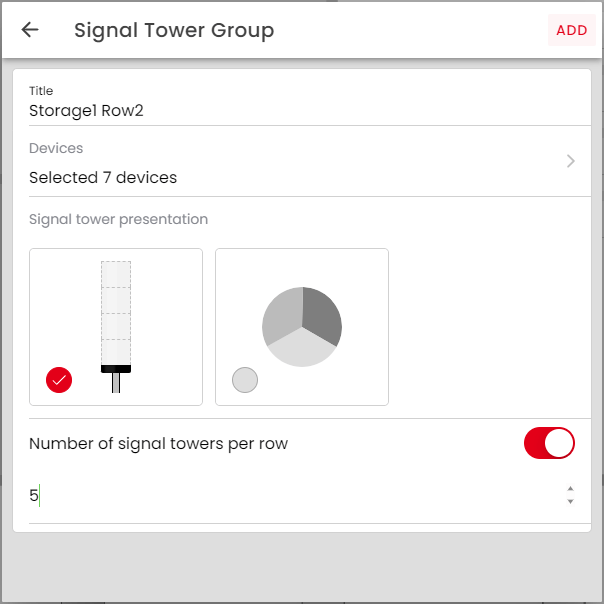
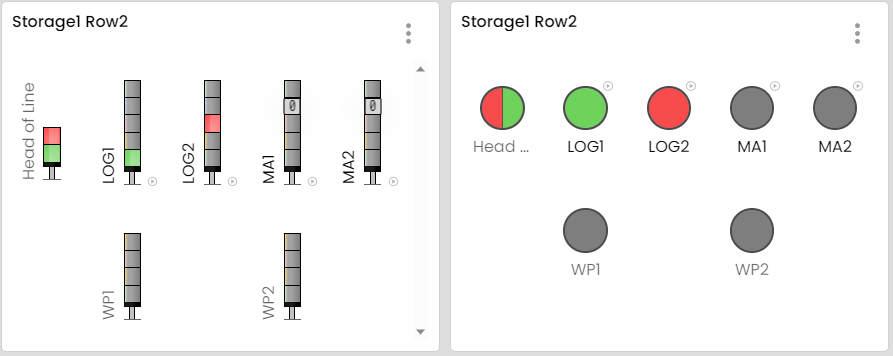
Once you have configured and placed the widget, you can use other functions within the widget:
- Reset counter: You can reset all counter levels of the columns in the widget via the three-point menu of the widget.
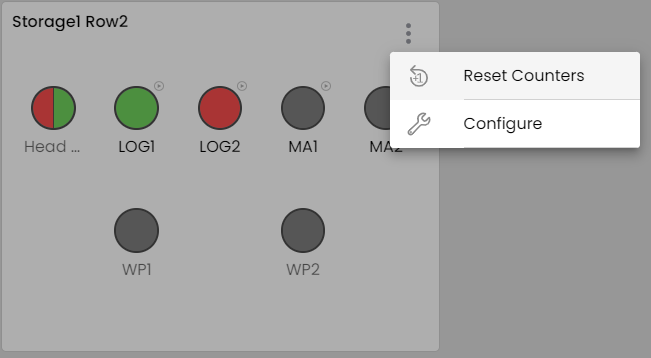
- Mass switching: if all the towers are configured in the same way and have the same software-switchable light patterns, you can switch all the towers at the same time via the three-point menu of the widget.
- Individual switching: if you click on an individual tower, you can select the switchable tiers of the tower or also the stored software-switchable light patterns of the individual tower.