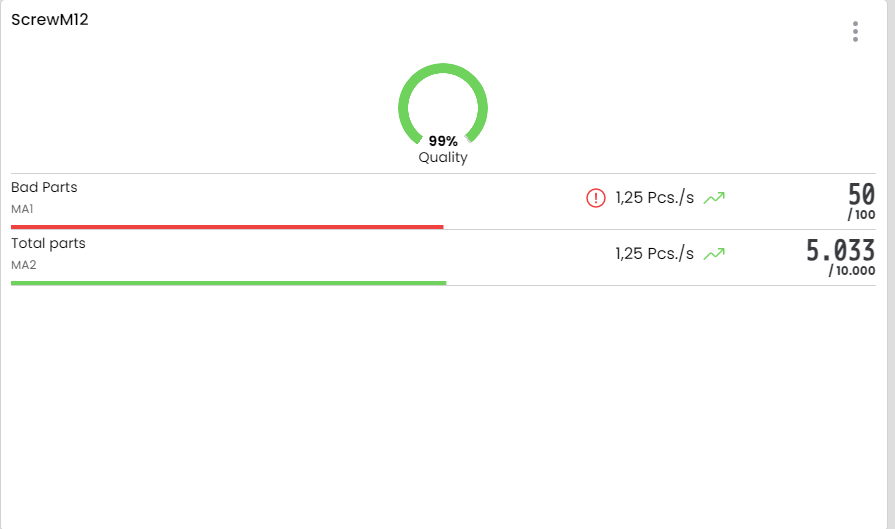In WeASSIST you have the possibility to display counter signals on the dashboard (how to configure a counter can be read in the article "Digital Twin"). You can see how many parts you have produced, what takt time they have and in which cycle your parts will be finished. In addition, you can easily compare good and bad parts and determine a quality indicator. For these functions you use the widget Counter values.
You can place the Counter values widget on the dashboard in exactly the same way as all other widgets. To do this, either select the grid area to be used or click on the "+" in the dashboard configuration. In the following dialogue select counter values. You will now see the configuration dialogue of the widget in which you can make the following settings:
- Title: Here you name the widget. This can be, for example, the name of an area, a process, a product to be manufactured or even a plant.
- Devices: Here you select all devices with counter tiers that are relevant for your widget.
- Show total counter value: If you activate this toggle button, the values of the individual tiers are added together and displayed below all individual tiers.
- Show counter takt: If you activate this toggle button, the takt or the cycle time is displayed within the widget. You select this under "Mode". The takt tells you how many parts you have produced in one time unit. The cycle indicates how much time you have needed to produce a part.
- Show quality value: If you activate this toggle button, the good parts, bad parts and total parts defined by you are set in relation to each other. To do this, you must specify when defining the counter widget whether the level counts good parts, bad parts or parts total.
- Counter tiers: Here you define the actual counting tiers that are relevant for the widget. You select a tier name that is relevant to you and then select the tower and tier. Only the towers that you have selected in advance are displayed here and only tiers that have also been configured as a counting stage are available for selection. In addition, you can enter target values for the tier.
- Target value: Target number of pieces of the tier. If the tier is intended for bad parts within the quality index, the designation changes to limit value.
- Target takt/target cycle: depending on the mode selected, the target takt or target cycle is entered here depending on the selected time base for this stage.
- If you have activated the toggle button Show quality value, three radio buttons appear below the tower/tier definition with which you can define whether this is the good parts counter, the bad parts counter or the total parts.
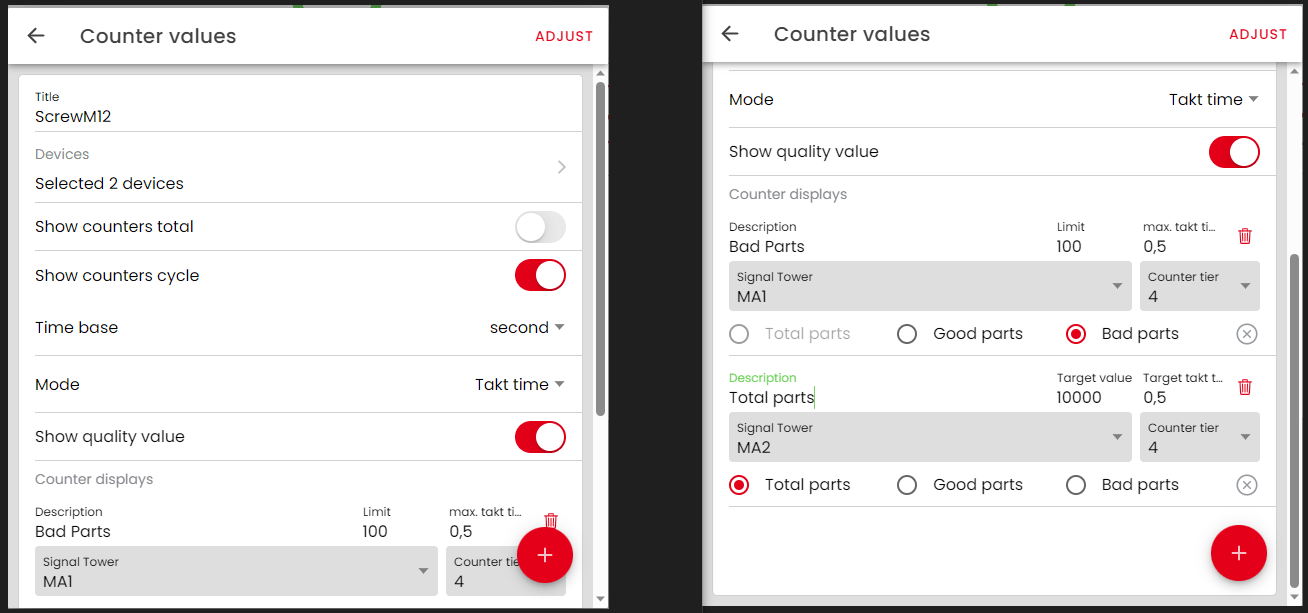
After you have carried out these steps, you have the possibility to add further columns/stages. To do this, use the "+".
When you have configured all relevant tiers, you can place the widget and the counter values will be displayed.