The live data widget reflects the current states of a signal tower in near real-time. Ideally, this widget is used to visualize at a glance the current state of machines or workstations that are particularly worth highlighting.
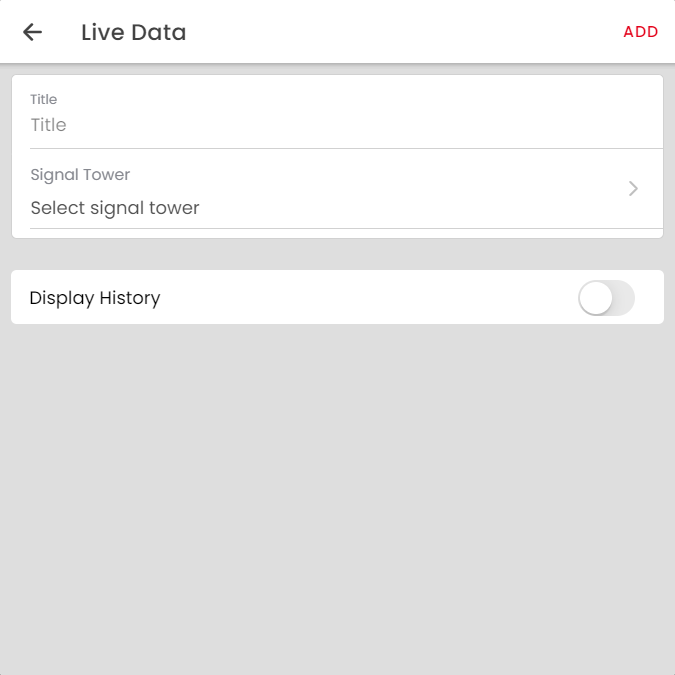
To configure the live data widget, first select the desired signal tower whose live status is to be displayed. In addition, you can select here whether the historical states of the signal tower should be displayed or not. Depending on the size of your widget, the last created states of the respective signal tower will be displayed.
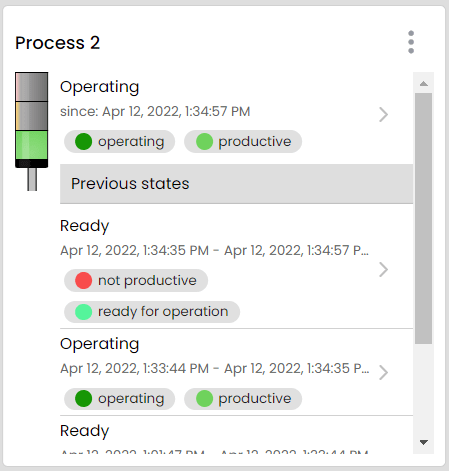
In the live data widget, you also have the option to add an incident to this device or switch a switchable tier. To do this, click on the three dots in the widget and then open the incident creation window or click on “Switch”. Here the selected device is already filled in. Incidents and causes are described in more detail in the article of the same name.
If you have configured a counter on this device, you can have it reset.
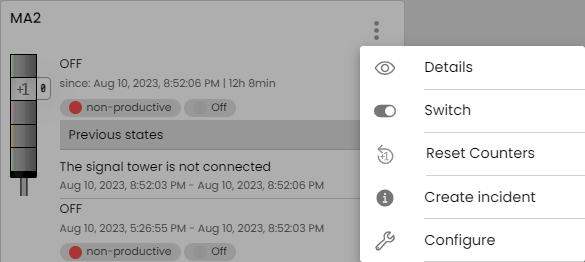
For a larger and more detailed view of the device states, you can also open a detailed view via the three dots.
Tip: If you want to place many live data widgets with historical states, it is recommended to activate the scroll function of the dashboard.